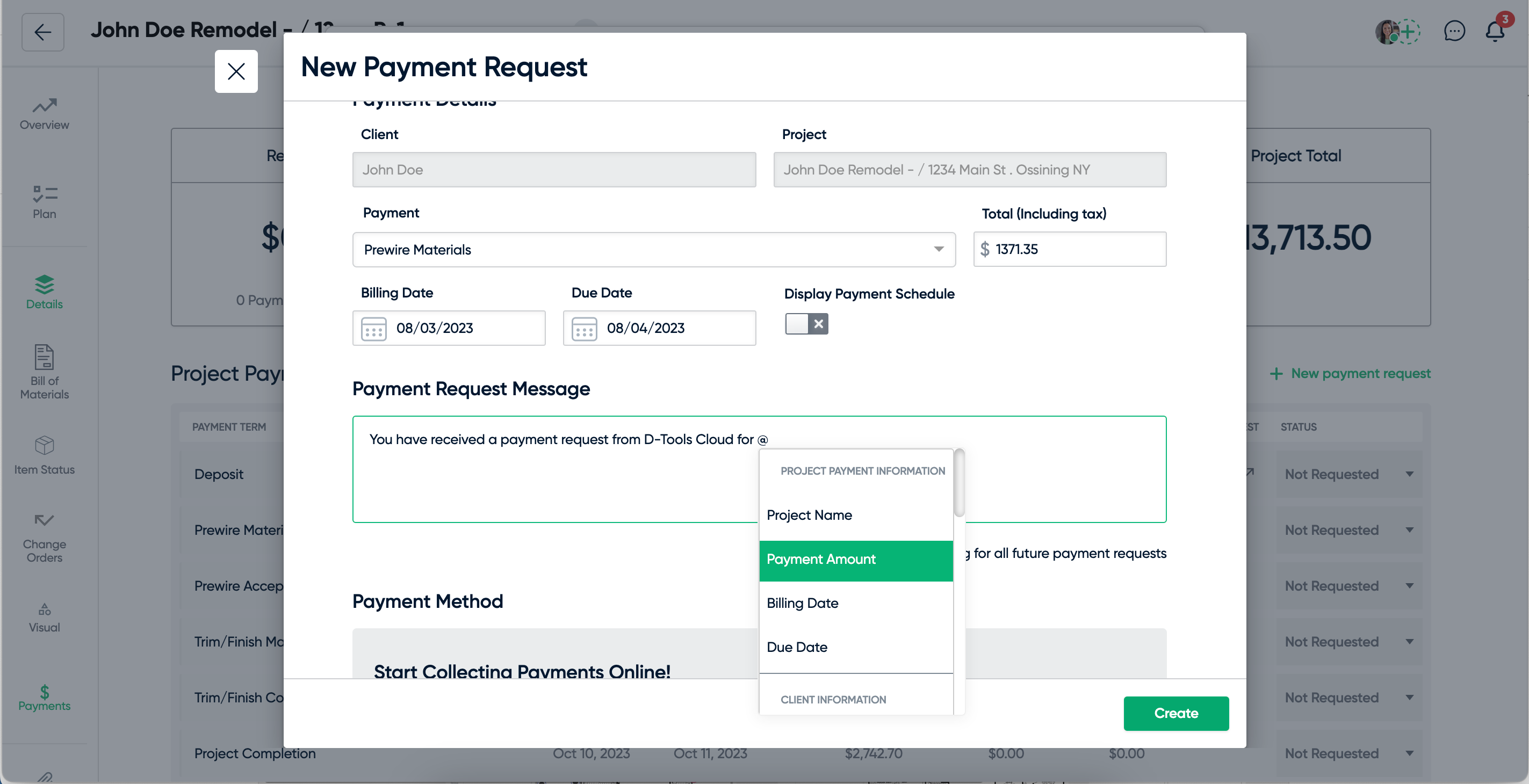new
improved
Proposal
Integrations
Service
Release 65: Project Payment Collection, Recurring Payment Requests & Service Improvements
Service Plan Improvements
Our team has been working hard to deliver powerful upgrades that streamline the process of creating and managing new plans based on your feedback. Some major enhancements include the ability to quickly check what plan features are on other service plans, the ability to copy and change current plan features to pair with new service plans, and the ability to preview service plans to see how they would appear in proposals. Click here for additional information on these enhancements.
Project Payment Collection
Easily collect payment for all stages of your projects! You can now send out payment requests that directly correspond to your project payment schedule. After you create and customize your payment request, you can send it to your client via email or link sharing. These payment requests connect directly to our ProPay, Stripe and CardConnect payment integrations. Once a payment is received, the payment status will automatically be updated and the project owner will be sent both an email and in-app notification. Depending on your accounting integration, these payment requests can even be sent to Quickbooks Online, Quickbooks Desktop or Xero as an invoice.
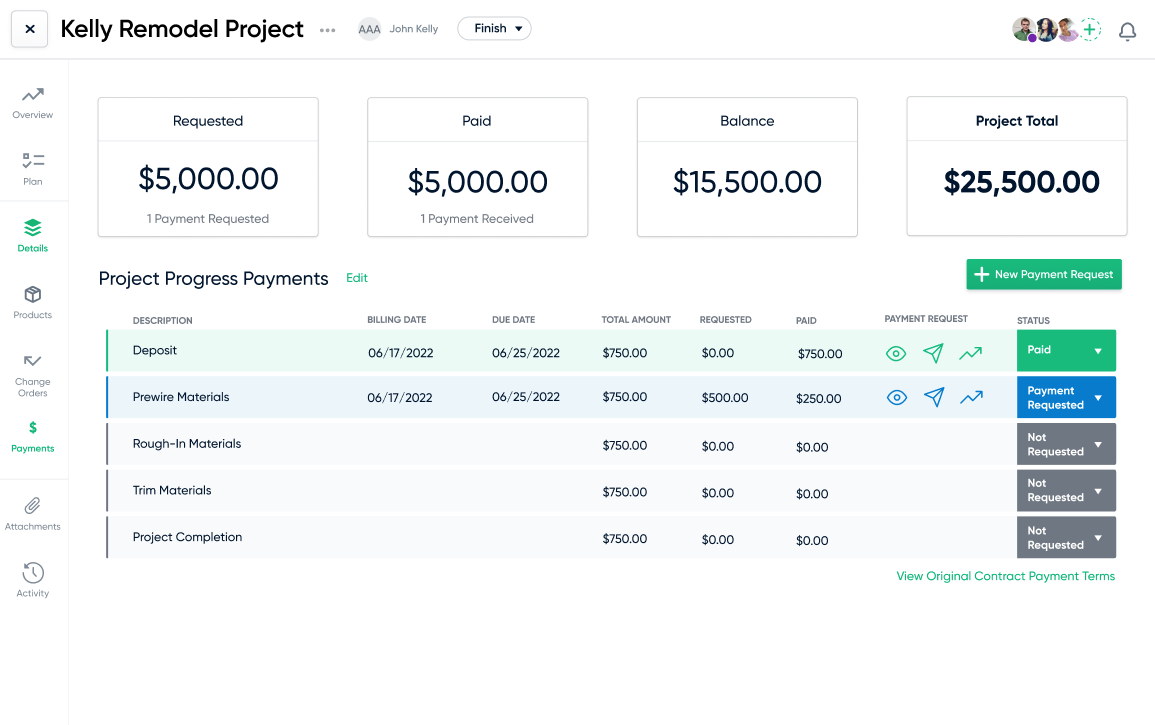
Recurring Payment Requests for Service Contracts
Effortlessly collect payments for your service contracts by setting up automatic payment requests. Setting up automatic payment requests is an easy, three step process, allowing you to customize your billing schedule, the content of the payment requests and the email that will be sent to your clients. Once set up, your clients will automatically be sent the payment request email on each billing date.
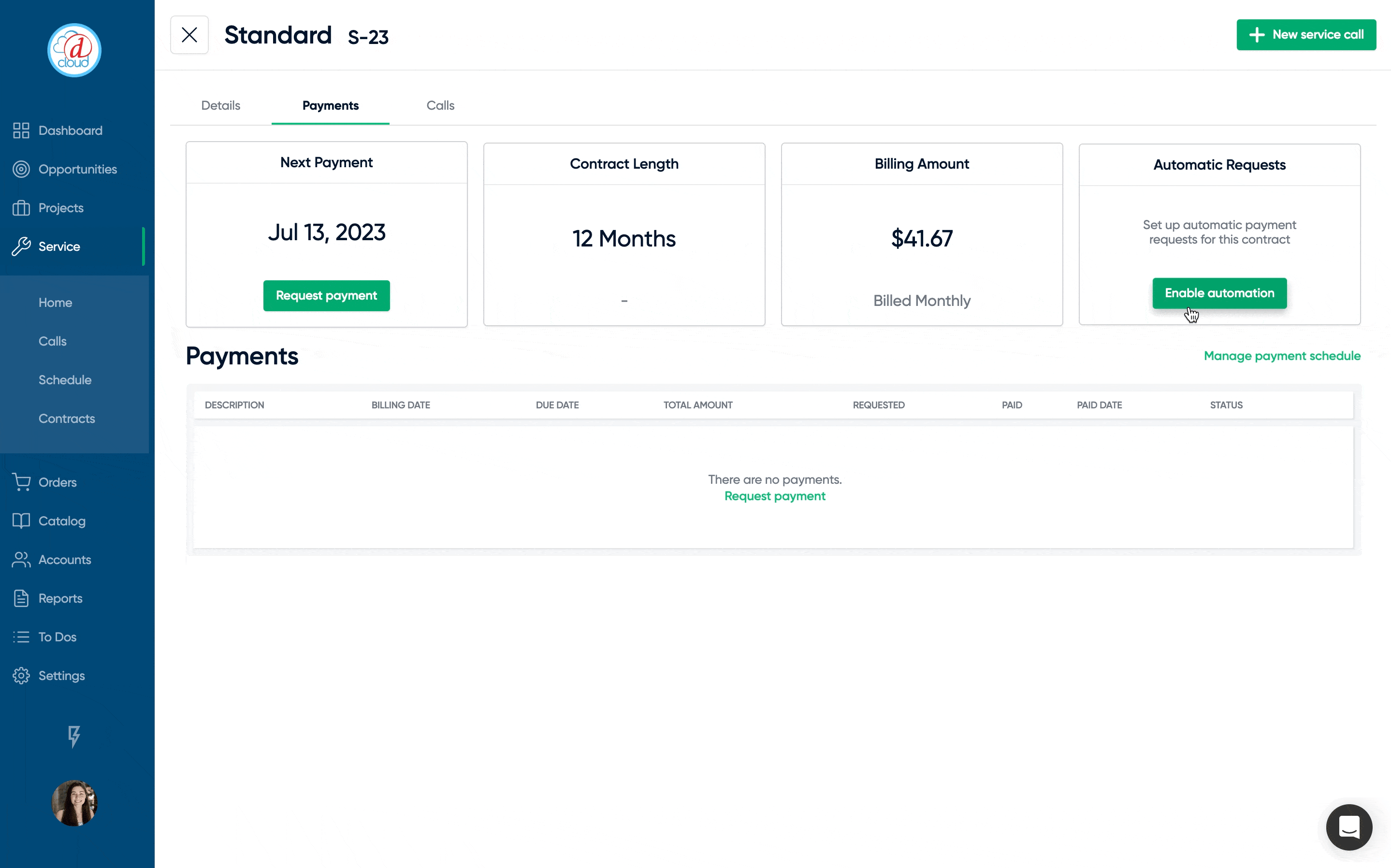
Xero Integration for Payment Requests
Easily manage your accounting for projects & service by pushing your payment requests to Xero! Simply create a payment request within D-Tools Cloud and then you will see a banner with the option to send this to request to Xero as an invoice. After mapping your client & items, a Xero invoice will then be created that will be linked to your payment request within D-Tools Cloud.
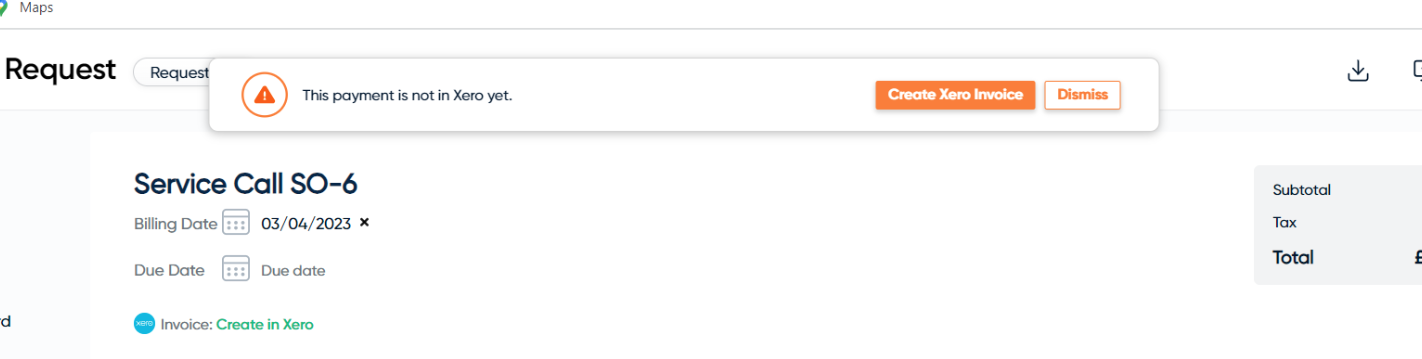
Billing Frequency Discounts for Service Plans
Want to reward your clients for paying their service contract fee in one lump sum? You can now apply a discount to your service plan based on the billing frequency that is selected by your client. To set up these discounts, simply go into "Settings" and look for the "Billing Frequency" tab under the service section. These discounts will then be automatically applied whenever the given billing frequency is set as an option on your quote, and is then selected by your client.
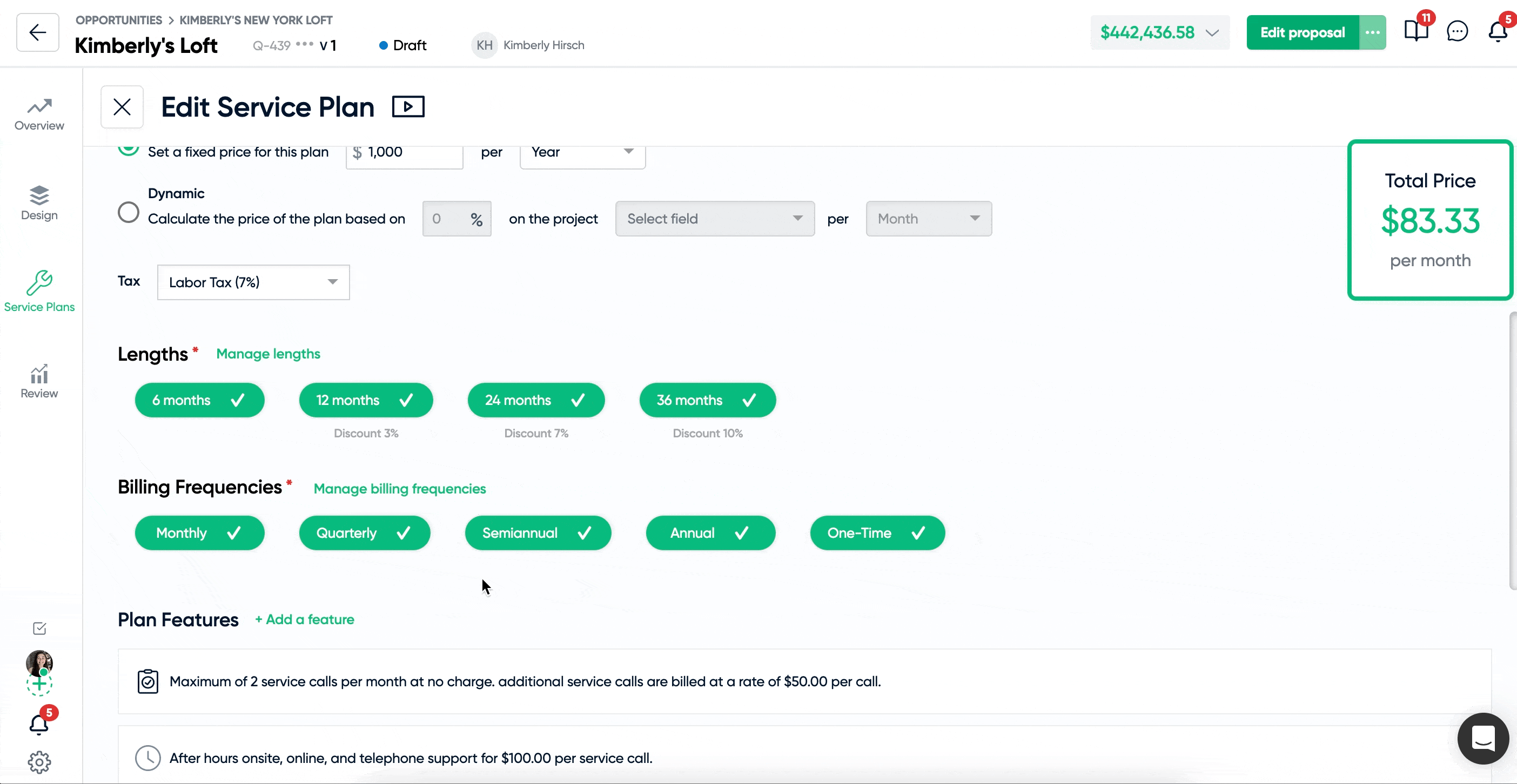
Include Service Total in Proposal Summary Section
You can now choose to display your service plans within the summary section of your proposals! Simply toggle on "Show Service Plan" and you will see it listed within your summary.
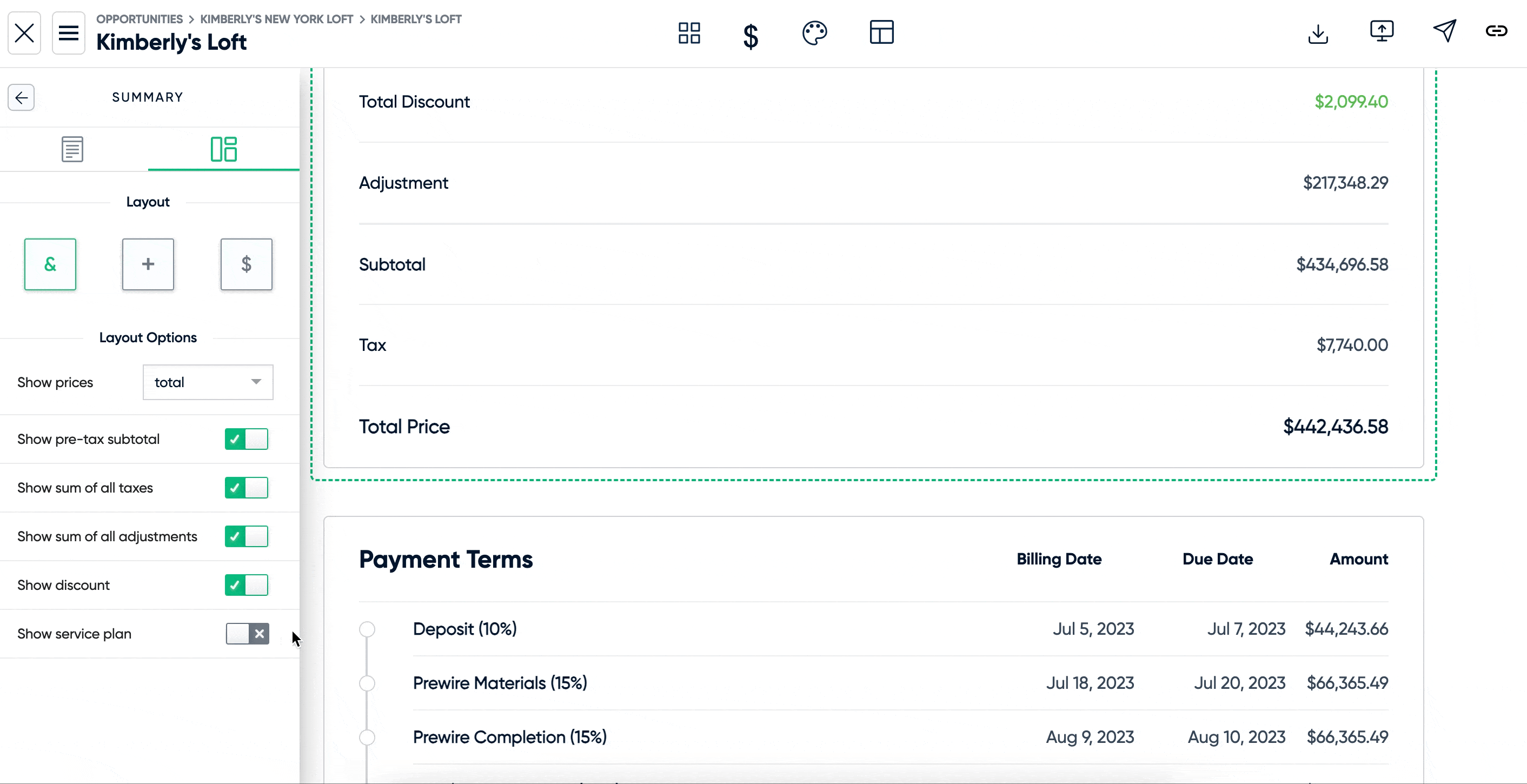
Add Item Image to Catalog Via URL
Looking to quickly add images from the internet to items in your catalog? You can now simply copy and paste the image URL and the picture will be added to the item's catalog listing!
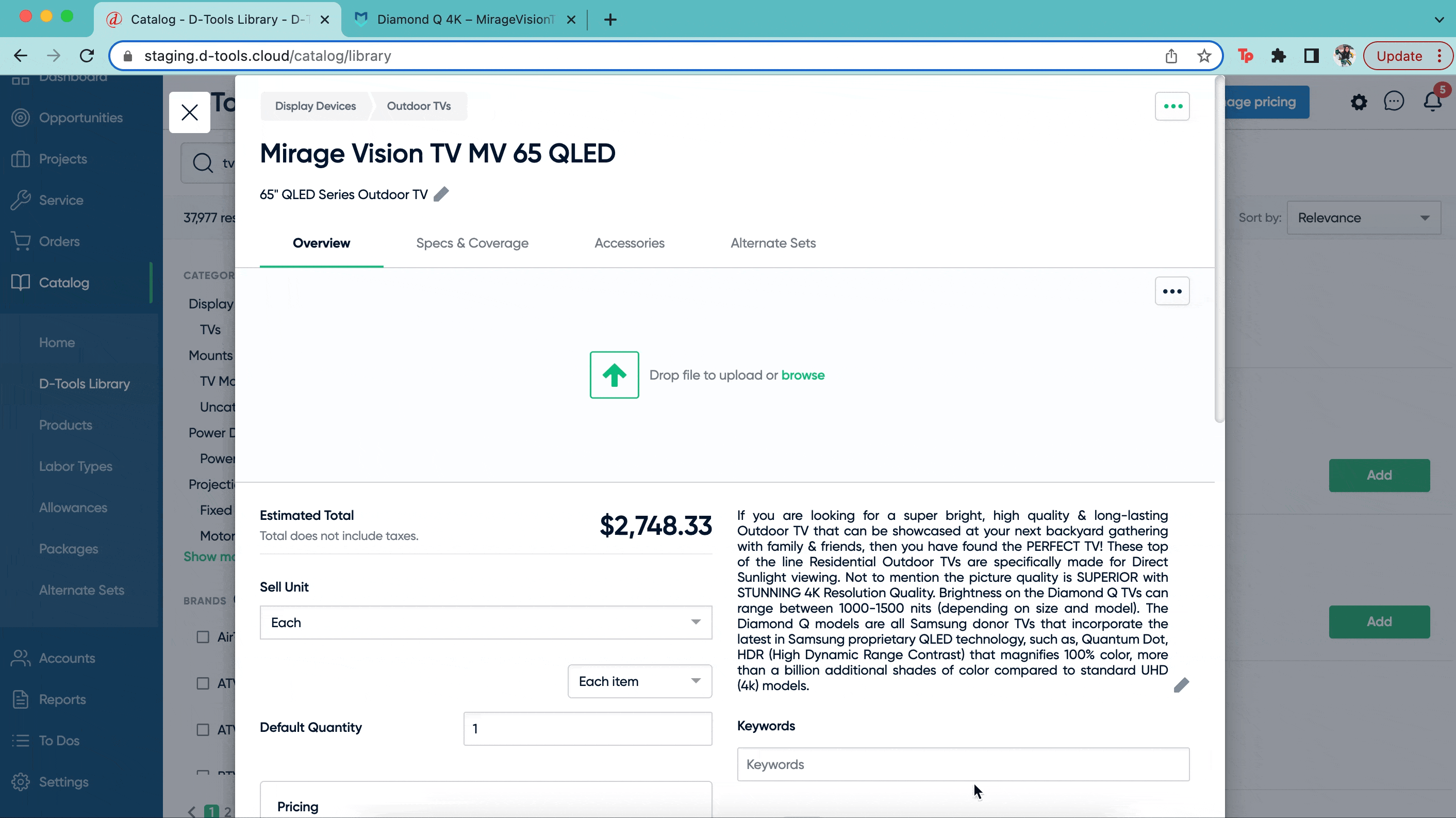
View Service Contract Payments & Service Calls from within an Associated Project
Easily view and manage payment requests and calls for your service contracts directly within the associated project! When you go into the service section of your project, you will now see a "Payments" tab where you can view and manage the service contract's payment schedule and even send out new payment requests! You will also see a "Calls" tab, where you can view, manage and create new service calls for this contract.
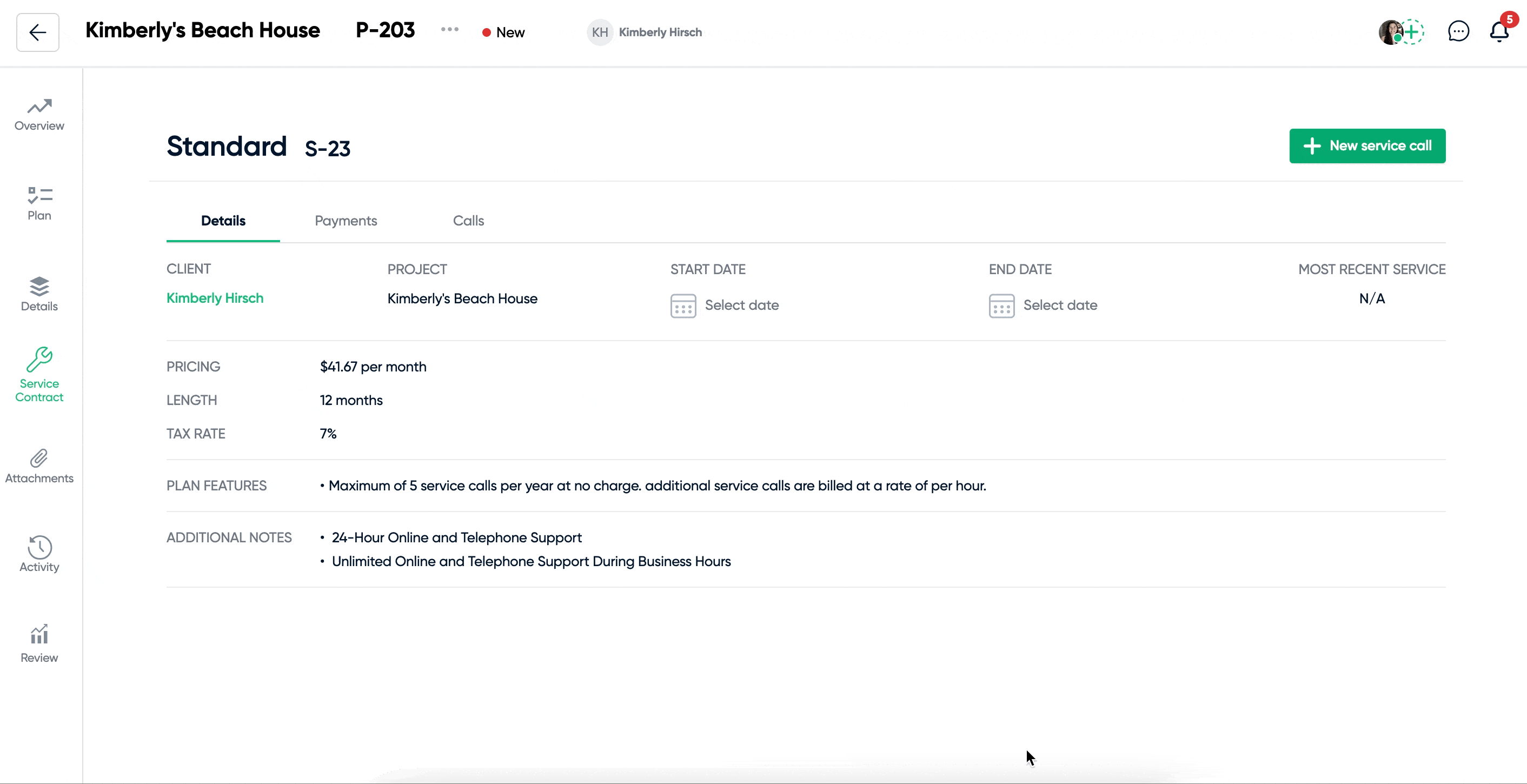
Remove & Reorder Multimedia Cover Section
You now have the power to easily remove the cover section from your proposals! The Multimedia cover section will now function just like any other section, where you can add, remove and reorder it within the proposal editor. This option is perfect for those who wish to hide this section on PDF downloads or for proposals that you wish to keep brief.
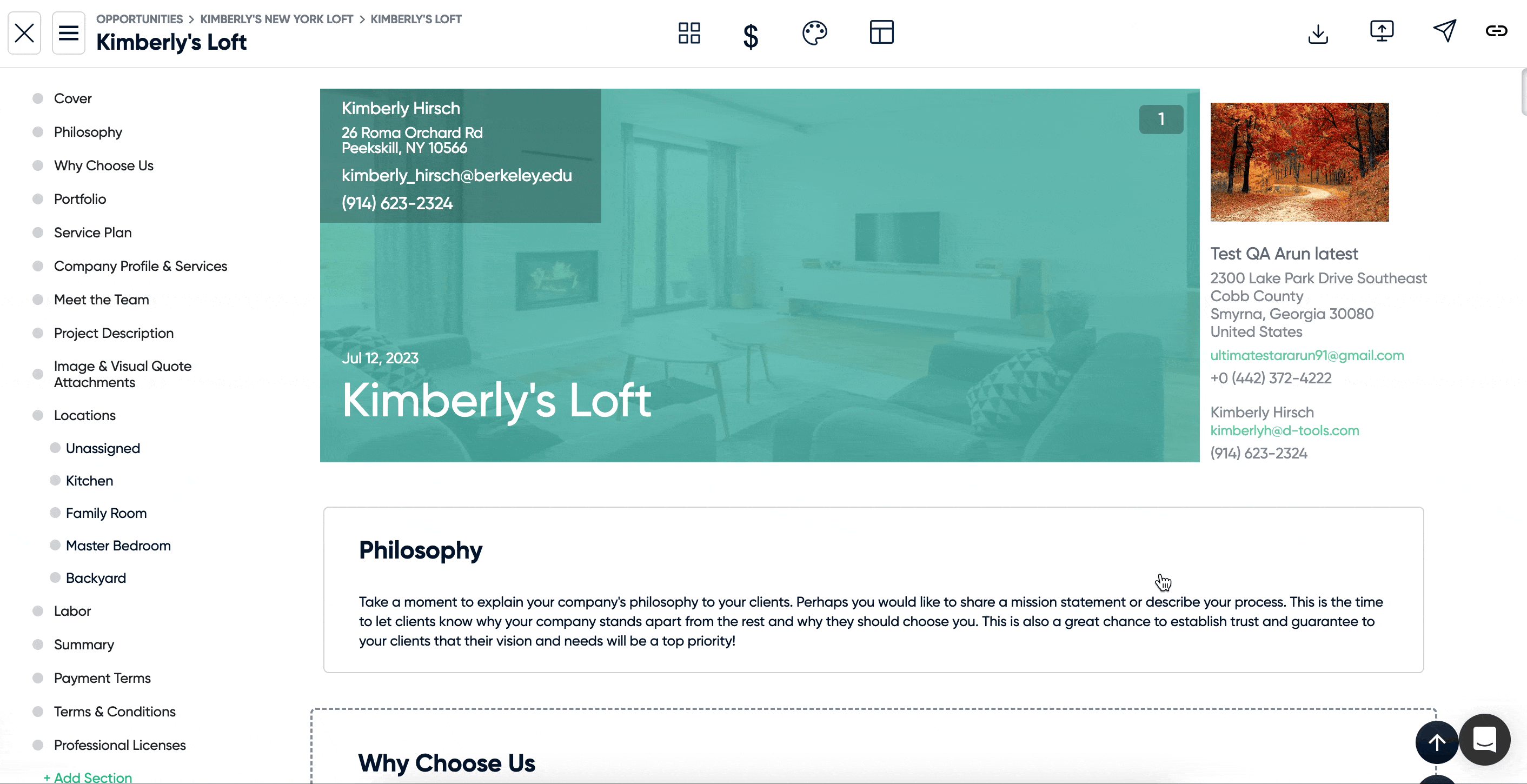
Expand Product Alternates by Default
Worried that your clients are going to scroll right past their alternate options on a proposal? Never fear, you now have the ability to expand item alternates by default! Simply turn on the "Expand alternate items" toggle in your product section editor menu, and all alternate selections will be expanded by default.
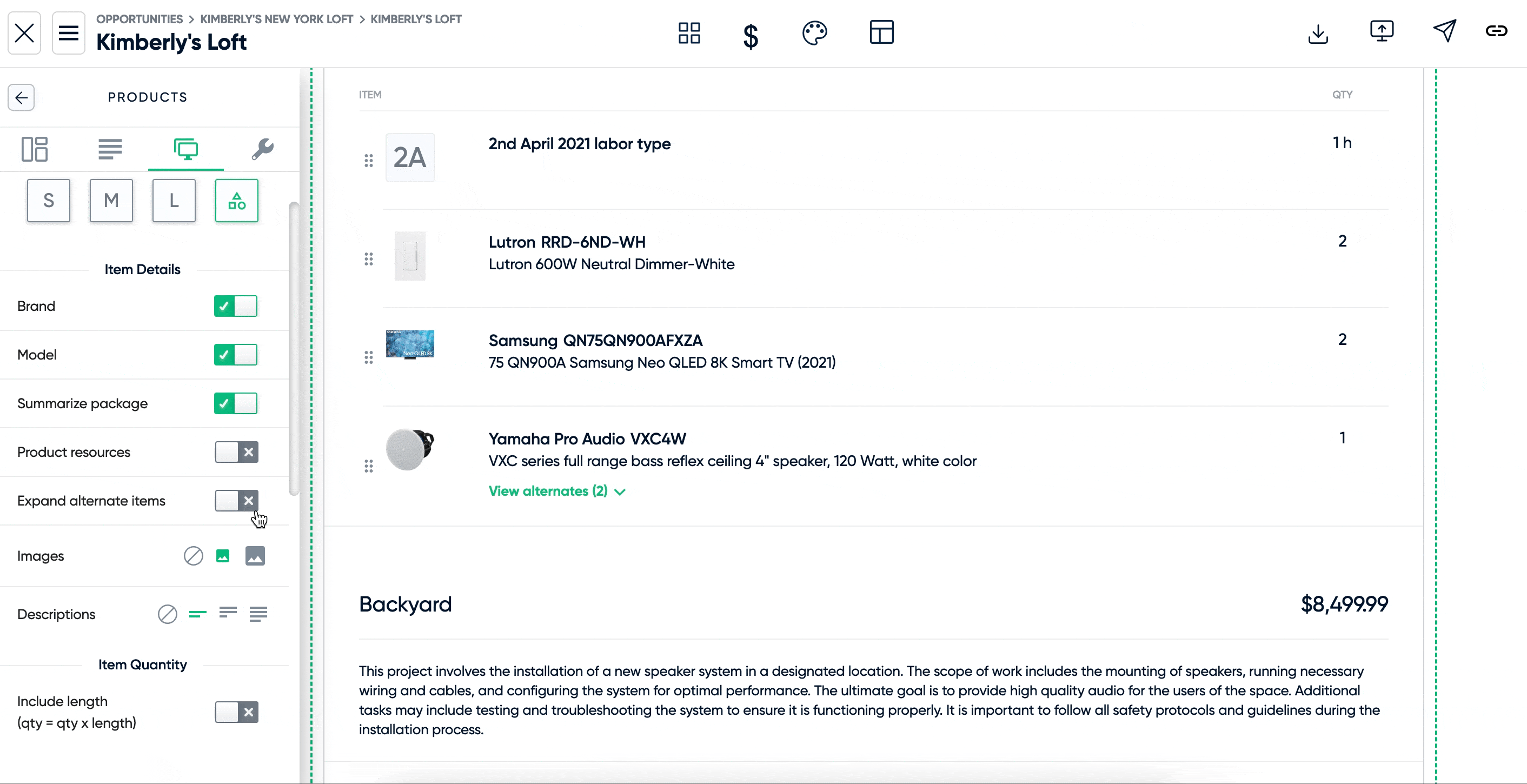
Edit "Product" Title within Proposal Summary Section
Further customize the summary section of your proposals by editing the "Product" label that corresponds to the total of all the products that have been added to your proposal.
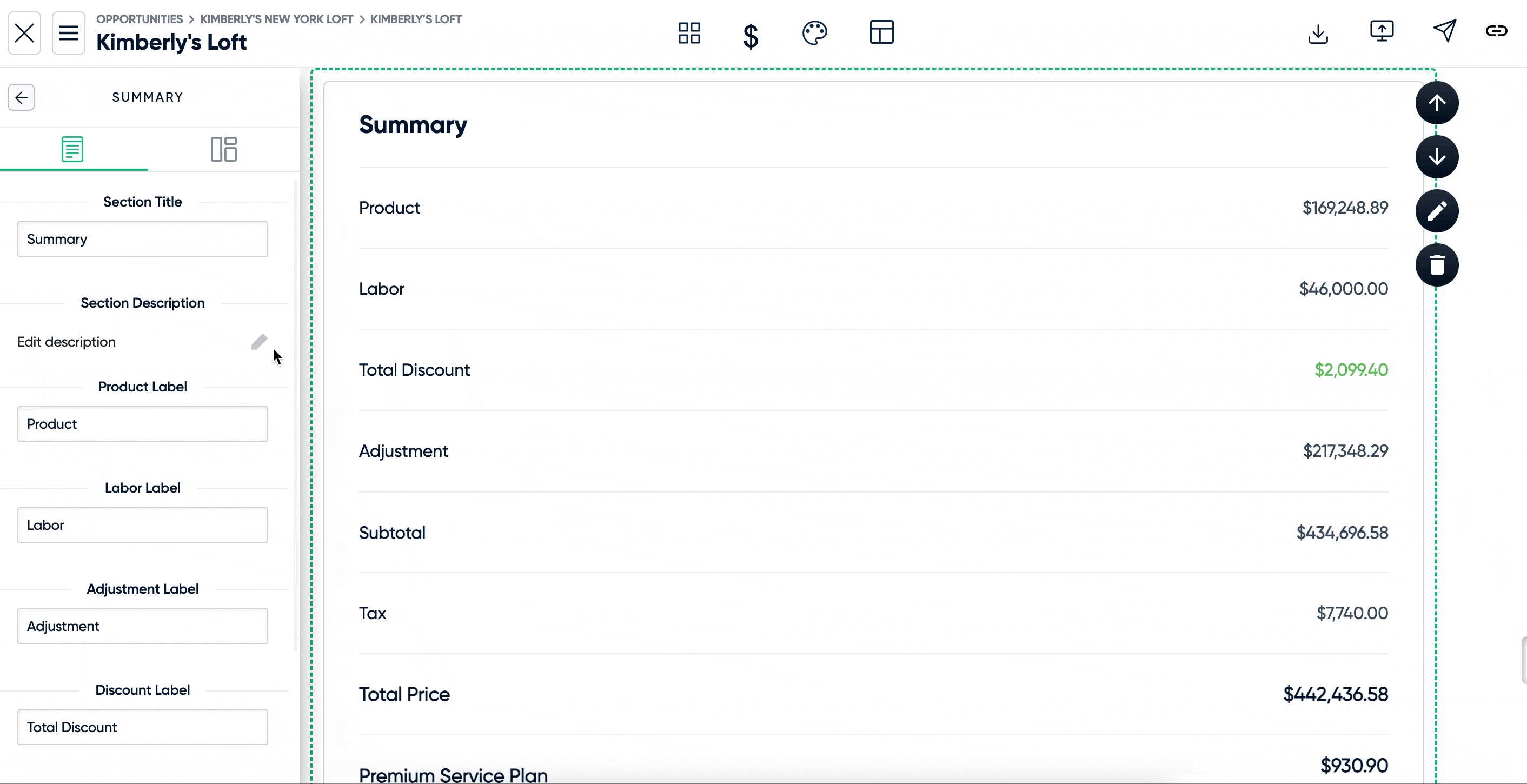
Use Data Tags in Payment Request Messaging
Make your payment requests even more personalized to your client by inserting auto-fill data tags into the payment request message. You can view and select these tags by typing the @ symbol within the payment request message box and then select the one you want to include in your message. These tags will autofill in your payment request preview for final review before sending it off to your client.